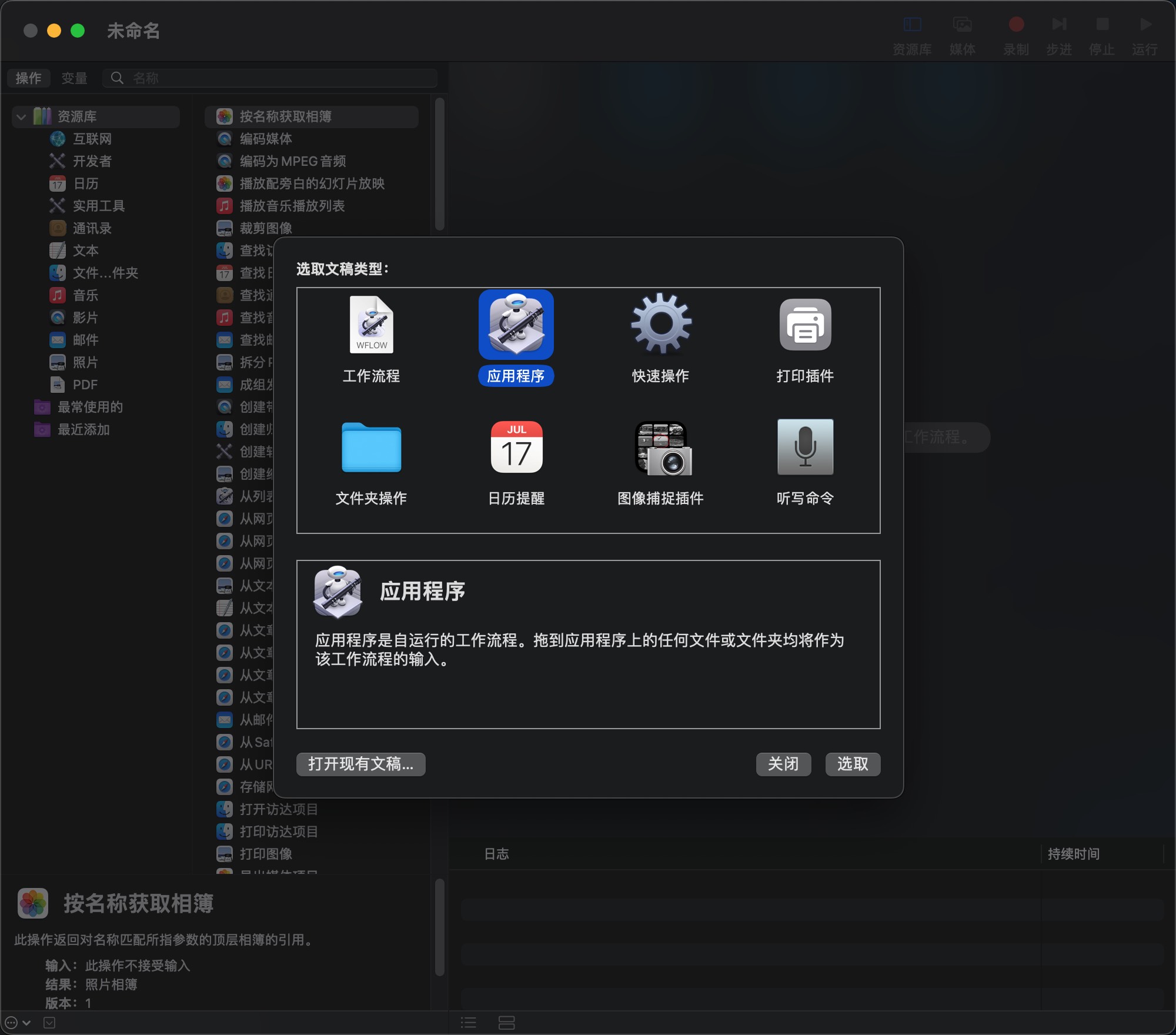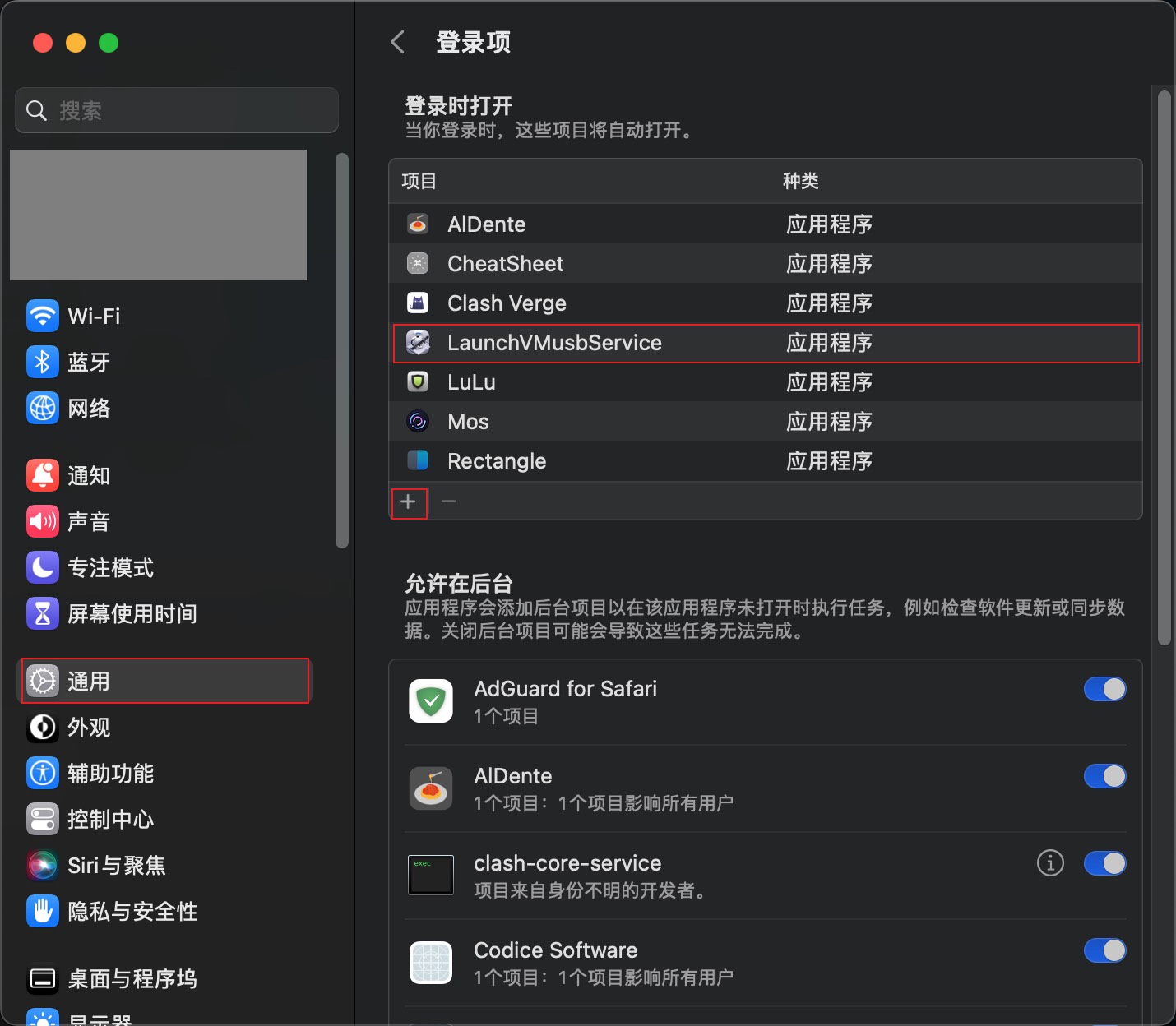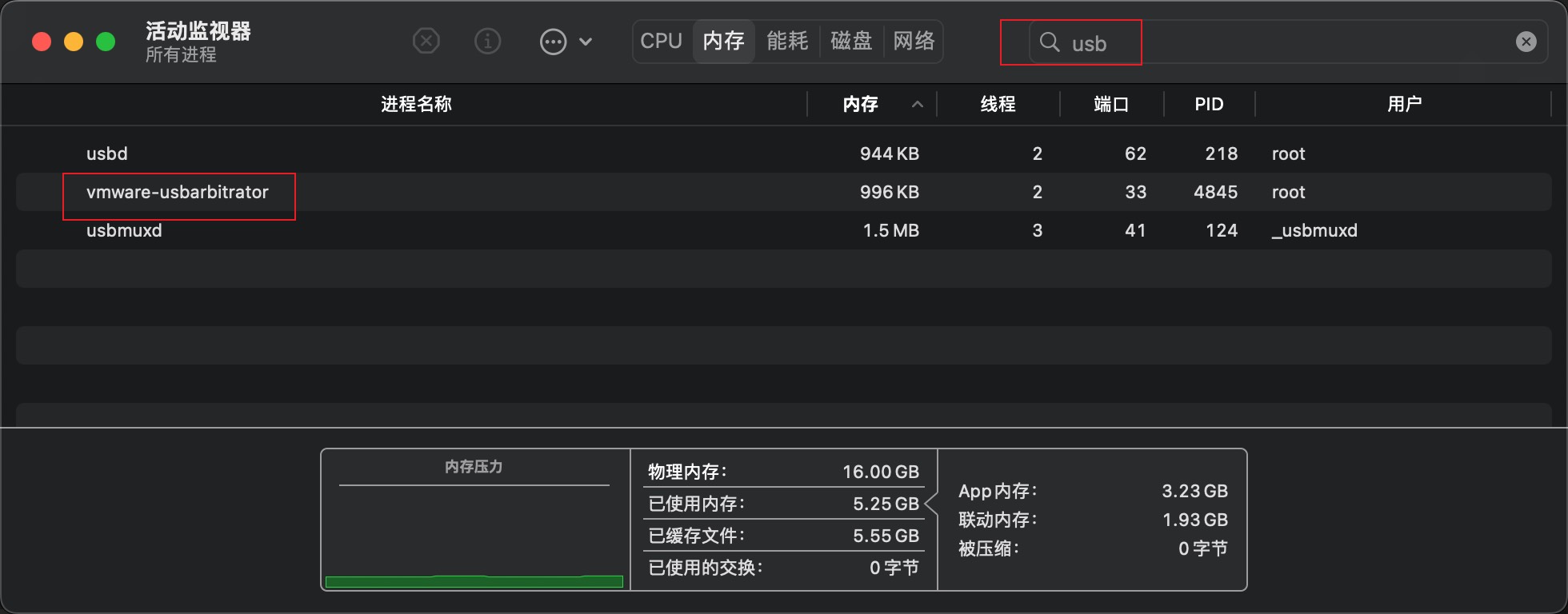Fix USB Device Detection Issue in VMware Fusion
Virtual machine installed, 3D acceleration enabled, and XCode all set up — I was ready to dive into some serious iPhone development when suddenly... the virtual machine couldn't detect my USB devices?! After hours of searching and trial and error, I found the culprit: the vmware-usbarbitrator service. This service is supposed to manage USB device connections to the virtual machine, but for some reason, it wasn't running when VMware Fusion started. Another quirky bug to tackle! The fix? Setting it to start automatically at system boot.
Before we begin, open Activity Monitor on your host machine and search for “usb”. If you don’t see the vmware-usbarbitrator process, you can use the method in this article to resolve the issue. Otherwise, please continue troubleshooting other possible causes.
This blog post is translated from my Chinese blog post, the content in the images used in the post may still be in Chinese, sorry for the inconvenience.
Here are the steps:
- Open the
Automatorapp, a built-in utility similar to Shortcuts on iOS. If you can’t find it, use Spotlight search to locate it. - Choose
Applicationas the document type. - In the Utilities category, find
Run Shell Scriptand drag it to the right-hand pane. - Paste the following command into the script area. Replace
your_passwordwith your Mac’s startup password. This command will run thevmware-usbarbitratorservice with administrator privileges.1
echo your_password | sudo -S /Applications/VMware\ Fusion.app/Contents/Library/vmware-usbarbitrator
- Save the application. Remember the location and name you choose — I named mine
LaunchVMusbService. - Open
System Preferences->Users & Groups->Login Items. Add the application you created in the previous step to the list of programs that open at login. This ensures that the shell command runs automatically at startup to start thevmware-usbarbitratorservice. - Restart your Mac. Open Activity Monitor again, search for
usb, and check if thevmware-usbarbitratorprocess is running. - In VMware Fusion, go to the virtual machine settings and configure the
USB & Bluetoothoptions to connect the relevant devices.