Change Windows 11 Right-Click Menu Style Back to Windows 10 Style
Microsoft's Confusing Move: They turned Windows 11's right-click menu into a two-level menu, which is very inconvenient. The product manager who suggested this change should be held accountable. Fortunately, you can still use the registry editing method to revert it.
Notice: Modifying the registry carries risks, please proceed with caution.
This post was translated from my Chinese blog post with the aid of ChatGpt.
Command Line Modification
Here’s the command-line method. Press WIN+R, type cmd, and press Enter to run the following command: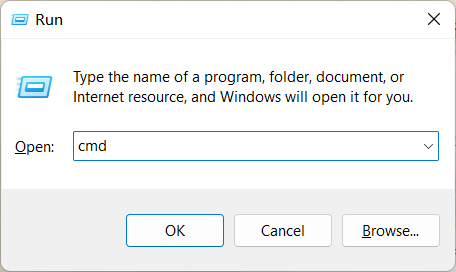
1 | reg add HKCU\Software\Classes\CLSID\{86ca1aa0-34aa-4e8b-a509-50c905bae2a2}\InprocServer32 /f /ve |
/fmeans not to display confirmation prompts, silently perform the registry addition task./veindicates adding an empty valuenullto the registry.
Press CTRL+SHIFT+ESC to open the Task Manager, locate Windows Explorer, and click on “Restart” in the lower right corner to complete the process.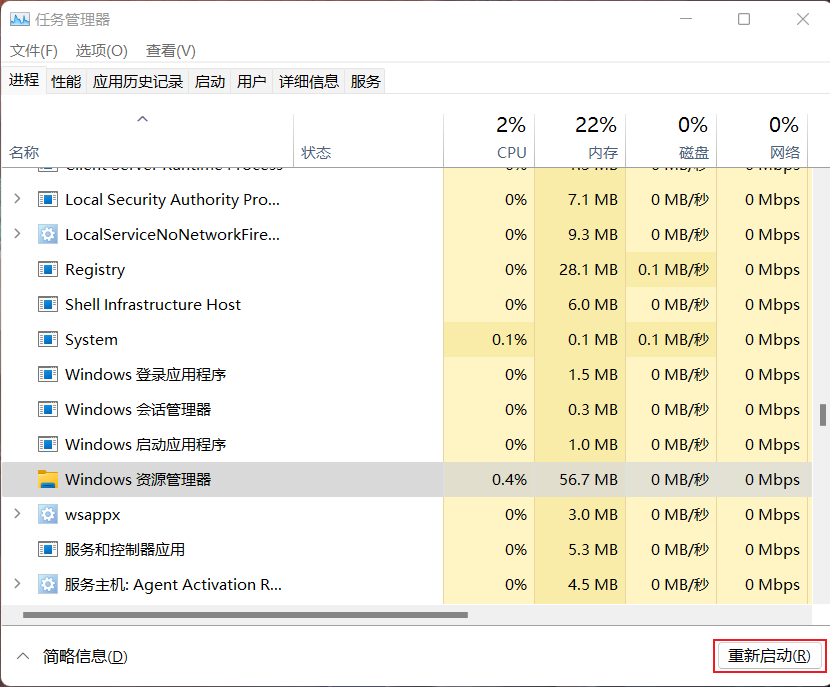
Manual Registry Editor Modification
Press WIN+R, type regedit, and press Enter to open the Registry Editor.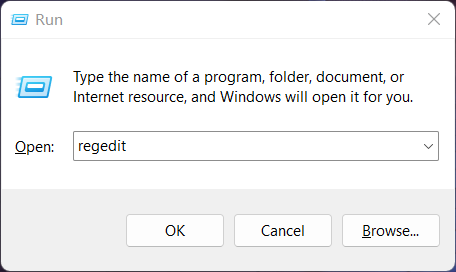
Navigate to HKEY_CURRENT_USER\SOFTWARE\CLASSES\CLSID. Right-click on CLSID, choose “New” -> “Key,” and name it {86ca1aa0-34aa-4e8b-a509-50c905bae2a2}.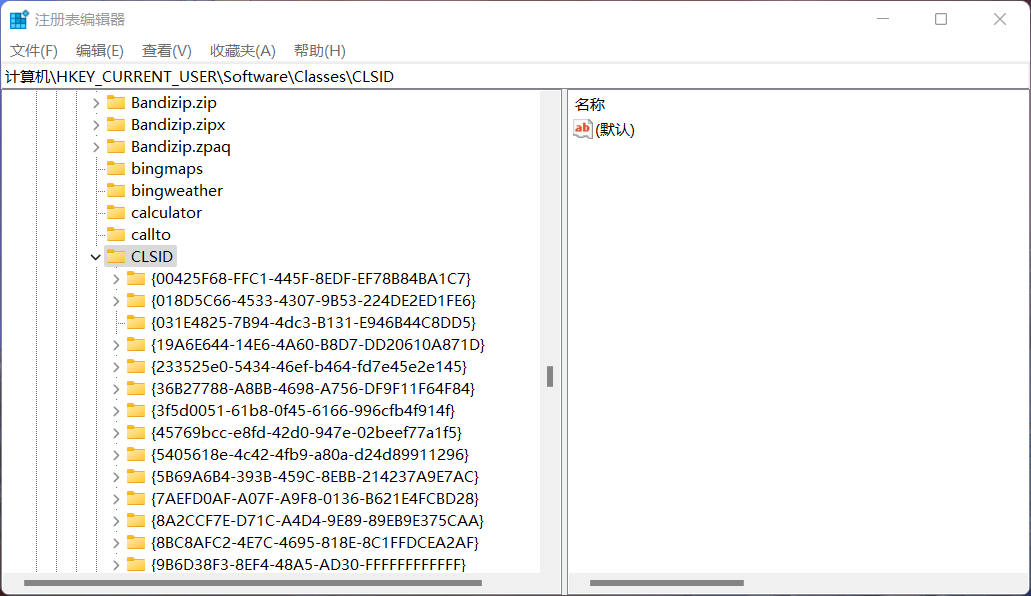
Right-click on the newly created item, choose “New” -> “Key,” and name it InprocServer32.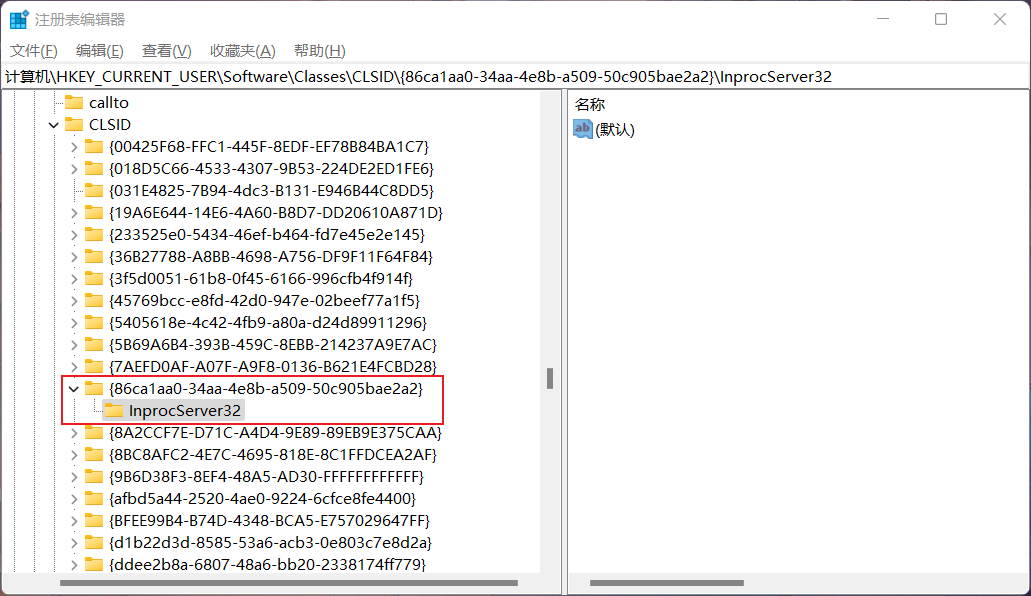
Double-click on the Default on the right side of InprocServer32, leave it blank, click “OK,” then close the Registry Editor and restart Windows Explorer.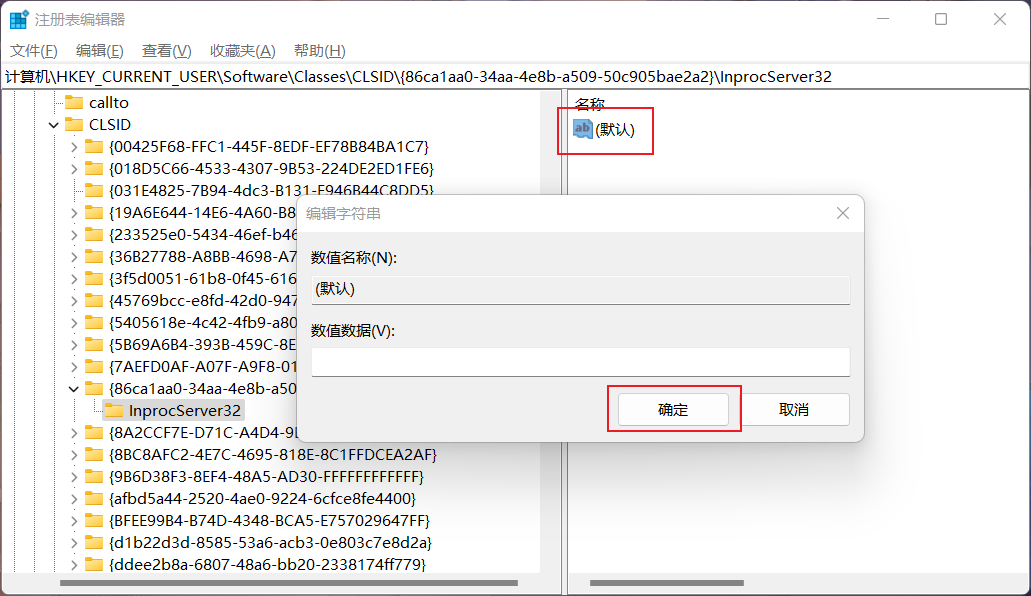
Now you should see the familiar Windows 10-style right-click menu!