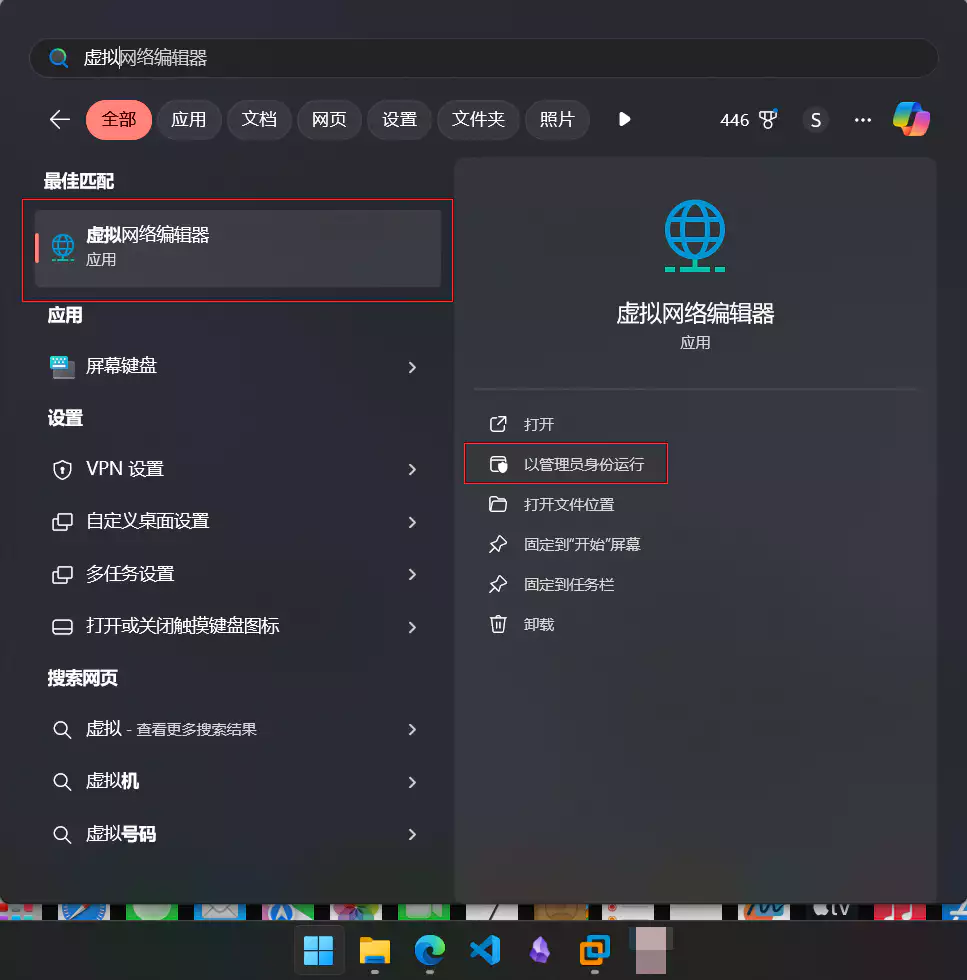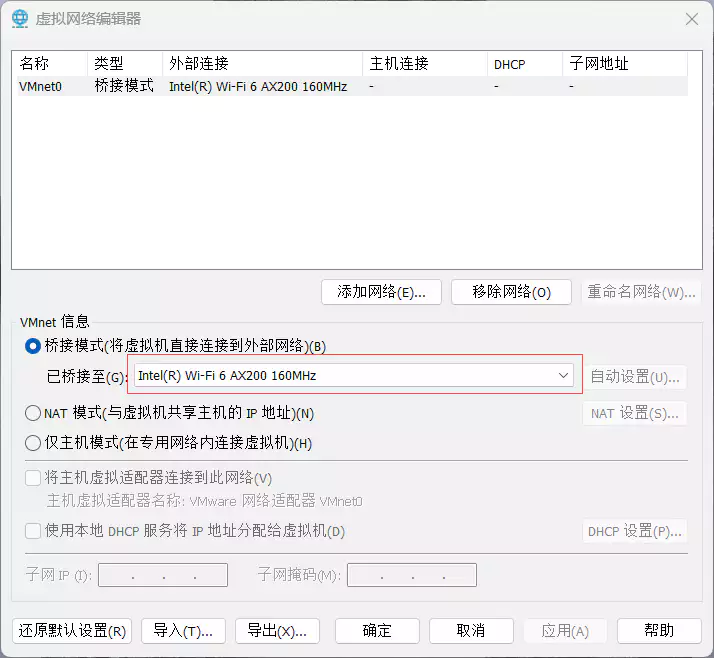Fix VMware Bridged Network Not Working on Virtual Machine
The issue arises because VMware automatically selects a network adapter on the host for bridging. If multiple network adapters exist in your OS, especially virtual adapters created by other software like VirtualBox that are not connected to the real network, VMware might get confused and select one of these virtual adapters for bridging, resulting in no network connection. To solve this problem, you need to manually specify the network adapter to bridge to.
Steps:
- Open the Start menu and search for
Virtual Network Editor. - Select
Run as administrator. - In the dropdown menu behind
Bridged to, choose the physical network adapter you are currently using. - Click
OKto save and exit.
Now your virtual machine’s network should work properly.
This blog post is translated from my Chinese blog post, the content in the images used in the post may still be in Chinese, sorry for the inconvenience.