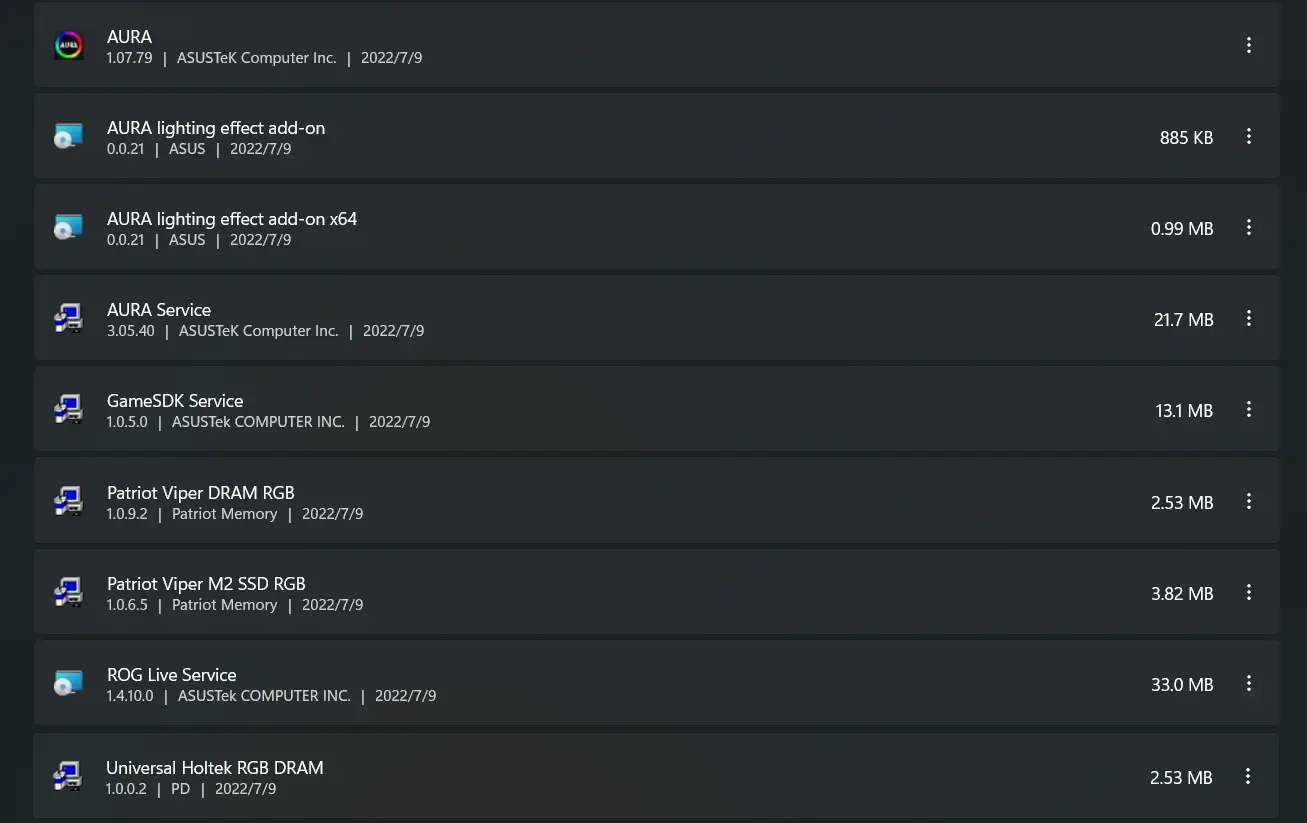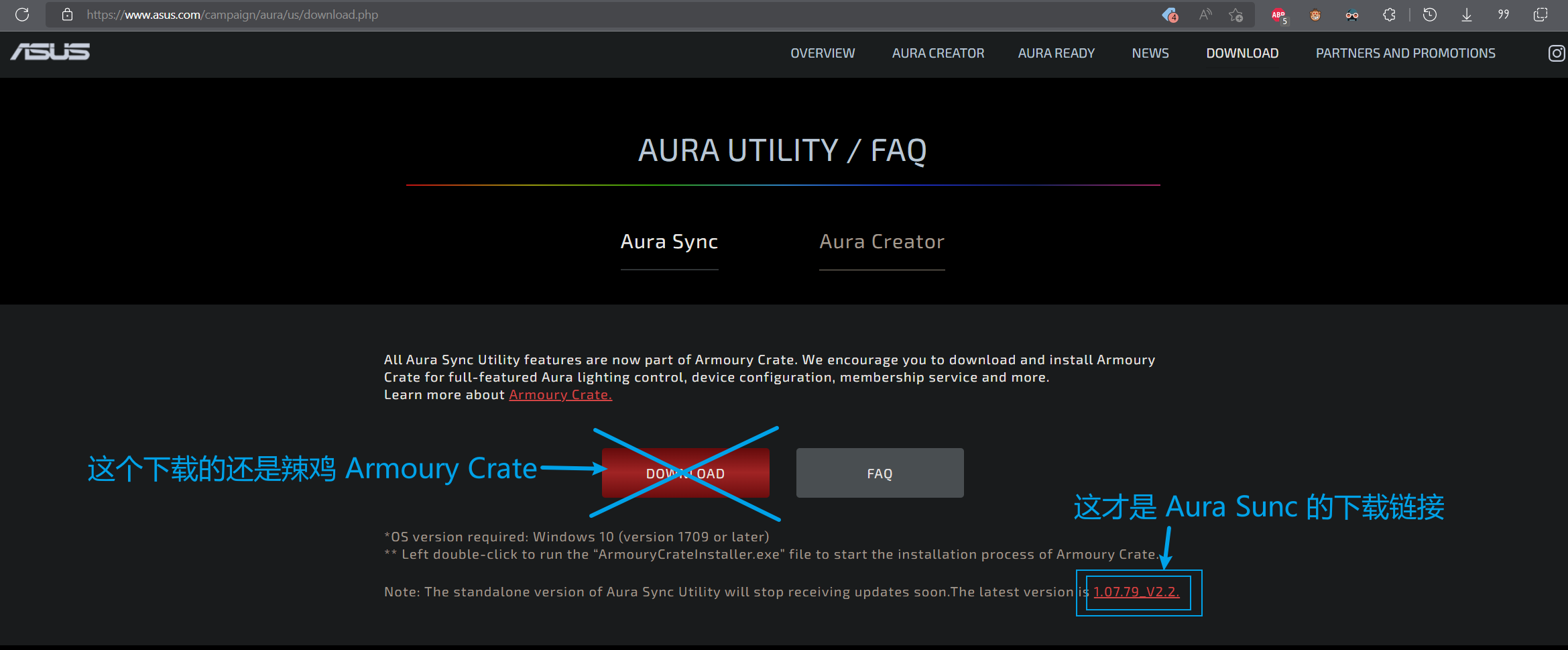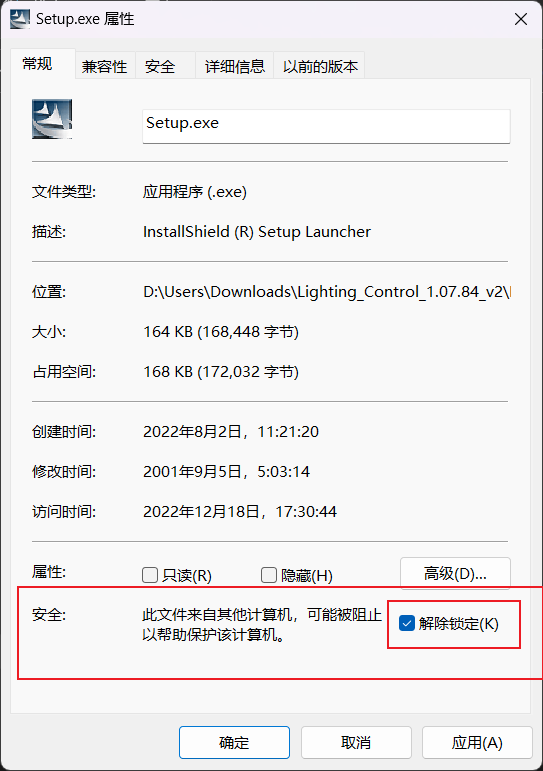Solution for ASUS Aura Sync Not Recognizing G.Skill Trident Z RGB
This article is also known as "The Series of Annoying Incidents Caused by My Impulsive Upgrade of Armoury Crate." Now, let's introduce the main characters of this story: ASUS B460-I GAMING and two G.Skill Trident Z RGB sticks.
This post was translated from my Chinese blog post with the aid of ChatGpt.
The Beginning of the Disaster
ASUS truly put their heart into lighting and their feet into lighting control software. Ever since installing Armoury Crate, it’s been a constant source of problems – often freezing and crashing. After the last update, it took 5-10 seconds just to get a response when opening the main page. So, I upgraded to the latest version 3.1.4.0, hoping it would fix the issue. Little did I know, it brought in new bugs, wasting an entire afternoon of my time.
After upgrading to version 3.1.4.0, I noticed that the cursor would spin every few seconds. At first, I thought it might be some background program updating, so I didn’t pay much attention to it. However, after half an hour, it was still behaving the same way. The cursor kept oscillating between its normal state and the spinning state, as shown in the image below.

So, I went to the Task Manager and started ending tasks one by one to find the culprit. Finally, I identified the troublemaker as ArmourySocketServer.exe. However, I couldn’t find who was launching it at startup within the services. Coincidentally, while Googling, I discovered that there’s a separate software just for lighting control called Aura Sync. Annoyed, I used the official uninstallation tool to remove Armoury Crate and then installed Aura Sync.
But well, after a reboot, the awkward yet familiar scene unfolded. Aura Sync couldn’t detect my memory modules. The two G.Skill Trident Z RGB sticks behaved like unruly dogs, gradually losing color control. So, I resorted to the old approach – installed G.Skill’s lighting control software called Trident Z Lighting Control and turned off SPD Write Disabled in the BIOS. After the reboot, things got even more awkward. Aura Sync could now detect the memory, but only one stick. Similarly, G.Skill’s lighting control software could only detect one stick as well. To add to the embarrassment, they were both recognizing the same stick, completely disregarding the other one’s feelings.
So, I decided to uninstall G.Skill’s lighting control software, hoping for a fresh start. After unplugging and restarting, Aura Sync still only recognized one stick. Frustrated, I reinstalled Armoury Crate. Strangely, Armoury Crate could detect both memory sticks, but the lagging and spinning caused by ArmourySocketServer still persisted.
Comparing the background processes and the number of additional software installations between the two – Aura Sync and Armoury Crate – I realized that Aura Sync had significantly fewer lighting-related additional software. Consequently, I terminated ArmourySocketServer.exe, which resolved the spinning issue. As I didn’t really want to use the bulky Armoury Crate, I continued uninstalling software that seemed unrelated to lighting control, ensuring that only the necessary lighting control software was retained. This approach allowed Aura Sync to control all lighting effects smoothly.
Solution
- First, use the official uninstall tool to remove Armoury Crate.
- Restart and enter BIOS. Search for
SPD Write Disableand set it toFalse. - Reinstall Armoury Crate.
- Uninstall Asus Framework and any other software associated with Armoury Crate. Keep only the essential software, as shown in the image:
![aura2.webp]()
- Delete the entire folder
C:\Program Files (x86)\ASUS\ArmouryDevice. Make sure to end the relevant processes in Task Manager before deleting. You can use the LockHunter software to help terminate these processes. - Download Aura Sync using the link provided:
- After downloading, extract the files and then open the properties of each
.exefile. Unblock them by checking the “Unblock” option. Make sure to unblock applications in subfolders as well.![aura11.png]()
- Run
Setup.exeas an administrator. - After installation is complete, restart your system. If the lighting is functioning correctly, you can go back to BIOS and set
SPD Write Disableback toTrue.
Hopefully, Armoury Crate will improve in the future and behave better (insert manual doge face).